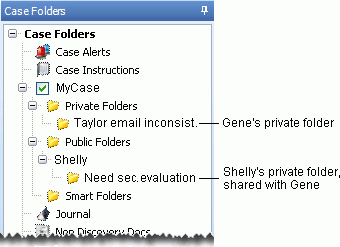Share Private Folders with Others (Public Folders)
To make a private folder available to other users (who have the privilege to create private folders):
-
Right-click the new folder and select Manage Public Access.
-
Select the users (including any Case or Super Administrators) with whom you want to share the folder. Only users who are assigned to the current case will be available for selection.
-
Click OK.
-
Explain to users why you are sharing the folder with them. They may need to refresh the LOCAL DISCOVERY Review module to see your folder.

|
NOTE: Public folders are view-only; only the folder owner can make changes (that is, add or remove records to the private folder). |
To view an example, click ![]() here.
here.
Related Topics
Version: 2023.8.12
Last Revision: 11/8/2023